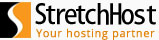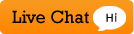Changing Email Password through cPanel
If the email account owner has lost or forgotten the password, the password can be changed through cPanel. This method does not require the old password.
- Log into cPanel.
- In the Mail section, click the Email Accounts icon.

- To the right of the appropriate email account, click Change Password.

- This will open the Change Mail Account Settings menu.

- In the Password field, type the new password.
- In the Password (Again)Â field, type the new password again.
Note: The Strength Meter will indicate the difficulty of the password you select. We highly recommend that you use a strong password.
- Click Change Password to set the new password.
You should receive a confirmation message showing that your password was successfully changed.