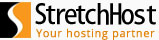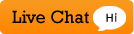To Backup data do the following:
1. Go to "Account" tab ![]()
2. Click on "Backup my Account and Websites" Icon ![]()
3. Click on "Back up" icon ![]()
4. Fill in all the needed information such as Prefix of backup name and volume size and the e-mail where the backup status will be sent.
5. Select whether to backup the Configuration or the Configuration and Content.
6. Click on Backup Button ![]()