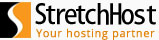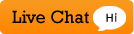Â
Here we will instruct you how to create a backup of your database using the Plesk Backup Manager.
- Login to the Plesk control panel.
- Click the Domains link found in the navigation bar (in the upper, left-hand portion of the page).
- On the displayed page select your domain.
- Click the Backup Manager icon from the File section.
- Under the Tools section, click "Database Backup Repository".
- Click "Back Up".
- Select the database you want to back up.
- Enter a name for the back up file and click "OK".
- Click on the link to download the back up file.
- Select the location on your computer where you want to download the file. The backup will then be downloaded to your machine.