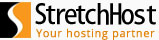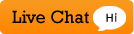There are several free applications available for installation via the Plesk 10 control panel. In this tutorial we will be installing Joomla which is one of the leading Content Management Systems.
1. Click on "Applications" tab ![]()
2. Click on "All Available Applications"

3. Click on Web then Scroll and find Joomla and then click on the Install button.
4. A GNU Public license page will come up. Please read the license and check the check box next to "I accept the terms of License Agreement" and click "Next"
5. In the drop down box select the domain you want to install Joomla on and provide the directory name. You will access the application via this directory name after the installation. screenshot
6. Provide a password and an Administrator's e-mail
7. In this instance we will set the SMTP host as the localhost
8. Press the Install button.
9. Once installed you can access your application via the link
which says "Installed at" provided in the final screen. 
- 3 Users Found This Useful
Related Articles
Powered by WHMCompleteSolution