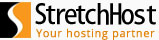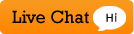1. Click Website & Domains ![]()
2. Now click DNS Settings
![]()
3. Click on "Manage' next to domain you want ![]()
Description of the Tools in DNS
Switch Off/On the DNS Service will make the Plesk Server stop responding to DNS requests for this domain
Switch DNS Service Mode makes the Plesk DNS server act as a Slave for this DNS zone, and uses an external DNS server.
Add Record will let you add DNS records into your ZONE
SOA Record will let you modify the Start Of Authority for the ZONE
Restore defaults will revert your ZONE to default settings
- 3 Users Found This Useful
Related Articles
Powered by WHMCompleteSolution