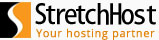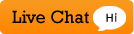Â
In Plesk, first we create a database, and then we create a user to access that database. Both steps are outlined below.
Step 1: Create Database
1. Click Websites & Domains
![]()
2. Click on Databases

3. Click on Add new Database Icon
![]()
4. Fill in all the Database Name

5. Choose the Type of database and the database server
6. Click OK
Step 2: Create Database User
Once you create a database you must create a database user to do this please do the following
1. Once the Database is created you will be automatically brought to the area to create the New Database User. Click on "Add New Database User" Icon
![]()
2. Fill in all the pertinent information such as "Database User Name", "New Password" "Confirm Password" and then hit OK

3. Select the check box next to the database user name and click on the "Make Default for DB Webadmin" Icon
![]()