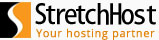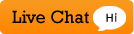If you’ve just purchased a VPS along with cPanel, give it about 4 hours for the server to install the cPanel automatically for you.
Once done, you’ll need to follow a few steps to complete the cPanel setup. Here’s what you need to do:
-
Login to your Control Panel.
-
You will now see a page that lists all purchases made by you on our system
-
Click on the domain name associated with your VPS
-
This will take you to a page where you see your hosting package details
-
Click on "Admin Details"
-
Click on the URL that you see below cPanel
-
Confirm the security exception on your browser and Proceed
-
Enter your server root credentials that we’ve sent you in the order completion email and click on "Log In"
-
You’ll now see a wizard with a few steps for Initial Setup of cPanel
-
Just follow the wizard without any customization, unless you’d like to.
Once you’ve completed the wizard, you’re done. You can now start using your VPS with cPanel.